Backups
Backups are super important! Before you replace your existing library with a rekordcloud download, you should make a backup. It's actually super easy.
Read our backup article for your easiest and cheapest backup choices.
Music files
The below backup methods don't include your music files. Since your music files can get pretty large, it's smart to copy those to an external harddrive once in a while.
Rekordbox
For Rekordbox, simply go to the File menu -> Library and Backup Library. Rekordbox will ask you if you want to include your music files, you should answer No here.
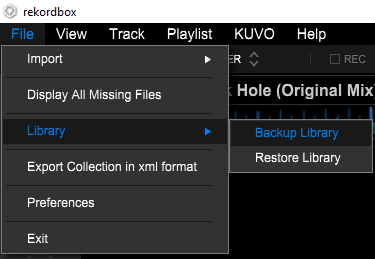
You will end up with a .zip file that contains your Rekordbox library and settings. Keep that safe somewhere, preferably not on the same computer as your Rekordbox installation.
Restoring it works the same way, just select Restore Library and point it to your .zip file.
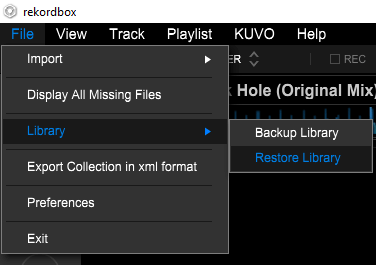
The XML you uploaded to rekordcloud will work as a backup too. You should keep those for a while just in case.
Traktor
Traktor actually saves your collection every time you exit Traktor. Check out the official Traktor backup article for more information.
It's best to use the NML file you uploaded to rekordcloud since it is the most recent.
You should save your latest working NML file somewhere safe, preferably not on the same computer as your Traktor installation.
VirtualDJ
To create a backup of your VirtualDJ library do the following:
- In the bottom left of your screen, click the small dot.
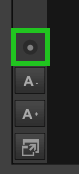
Choose
Database->Create Database BackupVirtualDJ will create a
ZIPfile containing your library, playlists, history and settings. Save this file somewhere safe, preferably not on the same computer as your VirtualDJ installation.
Serato
Serato saves most information inside your music files.
Only your crates are saved elsewhere. You should backup the _Serato_ folder that you can find on every drive that has music that Serato uses and in your Music folder. For example, you might find these folders at C:/Users/Christiaan/Music/_Serato_/ and at D:/_Serato/
The Companion App automatically makes a backup of all your important Serato files when downloading your library. You can find these backups in the above _Serato_ folders under the rekordcloud folder. Please note that the Companion App does not backup your music files automatically.
Engine Prime
Engine Prime saves all information in the special Engine Library folders. There can be any number of them but there will always be one in your Music folder and one on every extra harddrive that has music in Engine Prime.
The Companion App automatically makes a backup of all your Engine Prime databases when downloading your library. You can find these backups in the above Engine Library folders. Please note that the Companion App does not backup your music files automatically.