Using the same Rekordbox on multiple computers
For DJ's who are traveling a lot, it can be really helpful to use the same Rekordbox on two computers. Usually one laptop and one desktop. A desktop is much faster at analyzing tracks and having multiple screens or proper speakers makes everything easier!
So let's see what options there are.
Option 1: Move database to external drive
This is a feature provided by Rekordbox after many user requests. You need an external harddrive or large USB stick for this. A network drive also works wonders!
Start by moving your music folder to the external drive. If your music is in multiple folders, you should relocate them into the external drive. After the moving is done, open up Rekordbox and go to the File menu and select "Display All Missing Files". Press the "Relocate" button and find the right track on the external drive. Confirm and Rekordbox will ask you if you want to relocate all other files too, select Yes.
When this is done, go to the File menu and select Preferences. Under the Advanced tab you'll see "Database management".

Click the "Move Database" button and select your external drive. Rekordbox will move the database to your external drive. This may take a while.
After this is done, plug your external drive into your other computer. Start up Rekordbox and it might ask your about syncing My Tag, tell it No and then click OK. Go into the Preferences menu and select the Advanced tab again, like above. This time you can select a drive. Select the external drive and click OK.
Everything should work now! Your Rekordbox database and MP3's are all on the same external drive. You can just swap it between computers and have the exact same Rekordbox.
Protip: If you use this method then making backups is now extra important! If you lose this USB stick or maybe drop your harddrive, you could lose everything. Make a backup to both computers once in a while and you're safe.
Option 2: Export as XML
With this method you can keep two databases in sync with one shared external drive that contains your MP3's. It is a bit more work than option 1 though.
Let's start with XML: XML is a computer language for text files. Rekordbox saves all its information such as cue points, track colors and comments like this so it can quickly find it. You might not know XML and you don't need to! You never even have to see it.
You can export your entire library without MP3's as one giant XML text file. On your second computer you can load this XML file and now your second computer has all the information except the MP3's. Loading an XML takes a few steps, but its not hard.
For the MP3's you have a couple of options. Copying them is a bad idea because it can take hours every time.
If you don't have too many tracks, you could consider using something like Dropbox, Drive or OneDrive. These keep your tracks synchronized in both places. But this can get expensive with too many tracks. An external harddrive or USB stick is a good idea if you have a lot of tracks. A harddrive is quite cheap and you can just plug it into your laptop and your desktop.
If you're on Windows, you have to make sure the drive letters of your harddrive is the same on both computers, otherwise Rekordbox won't find any of your MP3's. You can read how to do that on the here. I suggest you use a drive letter like Z:/ on both computers so you always know where to find your music.
Option 3: Backup & Restore library
This method also works but it is very slow. You also end up with two libraries that will most likely go out of sync.
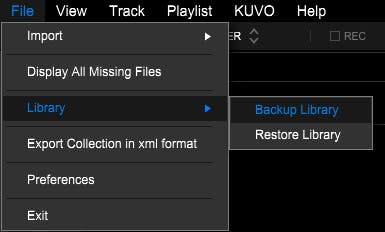
In Rekordbox you can go to the File menu -> Library -> Backup Library. This will save all your Rekordbox information and optionally your MP3 files into one zipfile. On the second computer you can do the same but instead use Restore Library. Both these actions will take a long time but you should have identical installations then.
If you choose to add your MP3's to the backup then it will take a very long time. After this you still need to copy it to your second computer which again takes a long time. Not a great experience overal.
That said, the Backup Library option is very useful to make backups! And you should defnitely do that once in a while. Losing all your music and cue points is one of the worst things that can happen to a DJ.
Rekordbox License
Good to know: A Rekordbox license is valid for use on two different computers. No need to buy it again!
Questions?
Feel free to ask! If I missed anything, I'll update this post.