Lexicon: Tags, tags, tags!
Previous Lexicon posts:
This blog post is about the new tag system in Lexicon. If you're familiair with the Rekordbox MyTags then you'll feel right at home. Lexicon just takes it a few steps further.
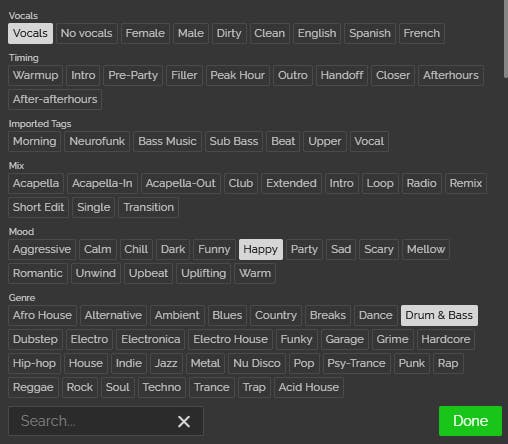
Adding tags
To add tags, you can select a track and click all the tags you want. In the above screenshot, I've selected a few tags already.
You can do this for any track, one by one.
The second way to add tags is to use a Recipe: Recipes are ways to change many tracks at the same time. In this case you can use the Add tags recipe on any number of tracks you've selected and Lexicon will add all selected tags instantly. Much faster!
There is also a Remove tags and Replace tag recipe to save you a lot of time.
Categories
In Lexicon, tags fall into Categories.
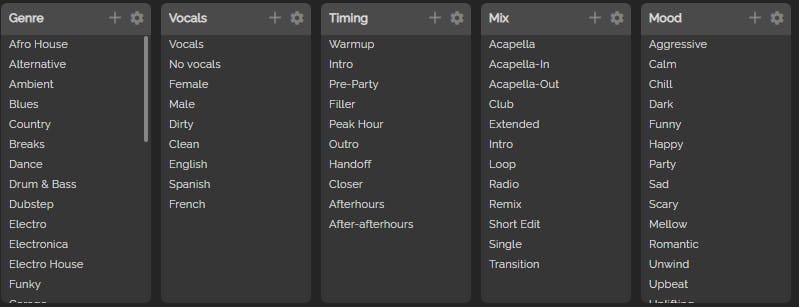
Categories are simply containers where you can store your tags so they stay together. This makes finding your tags much easier, since you can have any number of them.
The categories you see here are the default categories and tags. They're just a suggestion and you can completely change, add or delete them.
Customizable
Categories are completely customizable. You can add, remove and rename categories, you can re-order the tags in any way and you can even give categories a color:
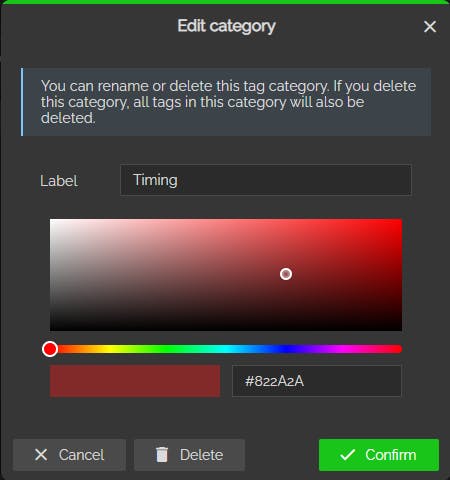
This helps you visually identify them much faster:
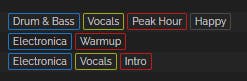
Importing tags
You might already be using tags right now. Lexicon tries to be compatible with existing tag systems.
If you're using MyTags in Rekordbox 6 then Lexicon will automatically import your tags.
If you're using a text based tag system, like the hashtag system: #Techno #Vocals then you can import these automatically with a Recipe.
Exporting tags
But what use are your tags if you can't use them while you're mixing? Most DJ apps don't have a tag system. However, Lexicon has Field Mappings that you might remember from this blog post.
With Field Mappings, you can tell Lexicon to copy your tags to a field of your choice, usually the Comment (or Grouping, etc.) field. Your tags will automatically be converted to the hashtag system. You'll find your tags in your DJ app in the Comment field.
Finding tracks
Tagging tracks is great but the reason you're tagging is to find them quicker. Lexicon has ways to help here too.
On the page where you manage your tags, you can also select your tags:
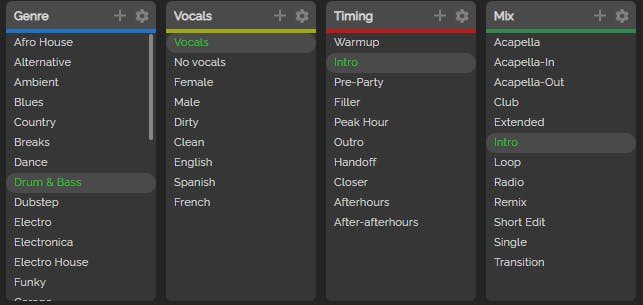
After choosing a few tags, you just click the button to show the matching tracks and you'll be presented with a list. This list of tracks has at least one tag from each category.
You can save this list to a new playlist or you can save the selected tags to a new Smart Playlist (more on that soon!).
Another way to use your tags, is with Similar Tracks. You might have used this feature in Rekordcloud and you'll know that with a well organized library, it is a very powerful feature. Tags add even more power!
Similar Tracks in Lexicon is still being worked on, coming soon!
More soon
That's all there is to know about tags, more Lexicon details coming next week!